Pika Pika! Pikachu!
We all love to play Pokemon Go. Sometimes we catch rare pokemon but sometimes, we don’t get any, even after playing for long hours. Life has its own ups and downs, so does Pokemon Go.
Have you ever been eager to play Pokemon Go and you have all the time in the world, but unfortunately, the game shows this pop-up, “Pokemon go Unable to Authenticate”?
What a turn off!
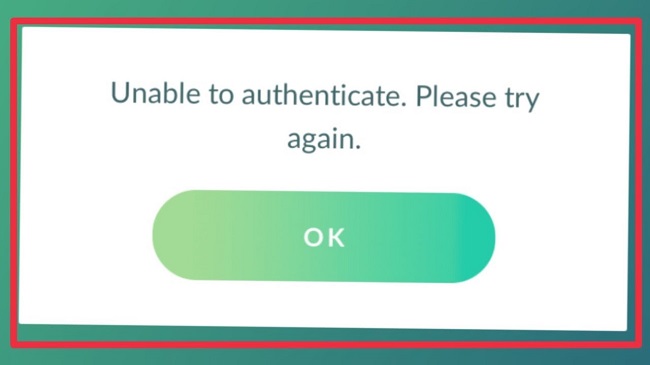
How to Fix Pokemon Go Unable to Authentication Error on Android IOS
We know this error is very irritating but, do not lose hope! We have got simple yet effective solutions. Scroll down to know more!
Read Also:
- Girl At Truck Stop Looks Like Gabby
- Where Did Brittney Griner Go To College
- How Long Can Lobsters Live Out Of Water
Solution 1: Check the Server Status
If you can not access Pokemon Go, the first thing you should do is to check the application’s server status. If at all the servers were under maintenance or down temporarily, then obviously you can not connect to the server and login to your profile successfully.
If the Pokemon Go’s server is fine, but you still get the error, then try the following methods.
Solution 2: Reconnect to the Internet
If there is no issue with the Pokémon Go servers but still you are not able to log into your account, then please check your Internet connection.
Step 1: Try to open any other applications on your mobile or try googling some random stuff.
Step 2: If those apps are having access to the internet, then your internet is not a problem. Try to disconnect and reconnect to your network and then restart Pokemon Go.
Step 3: If those apps do not work, then the issue is with your internet. Sometimes, cellular data will be unstable due to various factors. Try connecting to a Wi-Fi network and log in again. If you are already using Wi-Fi, switch to cellular data, or switch to another WiFi network. After ensuring that your device has a good internet connection, Try to log in to your account again.
Step 4: Are you a frequent Air traveler? If yes, then you might have the ‘Airplane mode: ON’. When this airplane mode is enabled, the device can not connect to a network. Turn off the Airplane Mode. After a few seconds, your device will be connected to the network. Now, try to Log in to your account.
Solution 3: Update Pokémon Go to the Latest version
The version of the game you have in your mobile can be an outdated one or else there is an issue of bugs. Niantic releases updates regularly with bugs fixed in the new update. So, updating your game is the next option.
For iOS users –
Step 1: Open the Apple App store and search ‘Pokemon Go’ in the search bar.
Step 2: Select the game and go to info. Check if they have released any new updates. Install the update.
For Android users –
Step 1: Open Google Playstore or your mobile App store. Search for the game and check if there are any updates available.
Step 2: Install the updated version.
Step 3: After updating, restart the game and see if the issue is resolved.
Solution 4: Clear Cache and Data for the Game
Most applications are connected to the internet store cache. Cache helps an app to load data faster. But, it can be a problem if it occupies humongous data. Clearing Cache will help an app to run smoothly.
For IOS users –
Step 1: In IOS, you can not clear cache without deleting the app.
Step 2: So, exit the game and go to the home screen.
Step 3: Browse the game’s icon and long press it.
Step 4: Click on the ‘x’ button that popped up now. Then tap ‘delete’
Step 5: After deleting it, reinstall the game from your App store.
For Android users –
Step 1: Go to settings and select ‘Apps and notification’ option
Step 2: Locate the game and select it.
Step 3: The app’s storage info will be present.
Step 4: Click on ‘Clear cache’ and ‘clear data’.
Step 5: After doing this, relaunch your app.
Solution 5: Make Sure your Phone’s OS Up to Date
Well, if you have surfed until this topic, then the problem may not be in your internet or in the app. It may be due to your device’s OS. Updated OS is necessary to run all the applications in a smooth manner. To check if your OS is up to date, do the following.
For Android users –
Step 1: Open settings and click on ’systems’.
Step 2: Select ‘system updates’ and click on ‘check for updates’.
Step 3: If there are any updates, it will be shown. Click on tap to update and wait for your OS to update. It usually takes quite a few minutes.
Step 4: Your phone will be restarted after updating. Open the game and see if the issue is solved.
For IOS users –
Step 1: Open settings and go to the ‘General’ tab.
Step 2: Select ‘Software Update’. If there are any available updates, then tap ‘Install now’. Follow the procedures.
Step 3: Relaunch your game.
Step 4: If your OS is up to date or the issue persists even after updating your OS, scroll down for the next solution.
Solution 6: Try a New Account
If you have tried and tested all the above methods, it is most likely that your account is banned! Maybe that is why you get the error of not being able to authenticate.
You also have the option to log in with a Google account or else with your Pokemon Trainer Club account. So, try to login with another account or else create a new account. Follow the logging in procedures and see if you are able to access the game.
Solution 7: Use a VPN
If none of the mentioned solutions have worked, then don’t worry!
We got the ultimate weapon!!!!!
Oh! Pokemons!!! Beware.
Our reader is about to hunt you all!
The server may be down in your country. I mean, everyone loves to play Pokemon Go right?
If the server has much traffic, then it can show the ‘unable to authenticate’ error.
Step 1: You can use a VPN (Virtual Private Network) to change your GPS location. To do so, install a good VPN from your Google Play Store or App Store.
Step 2: Open the VPN app and change your GPS location by clicking the ‘select your region’ option.
Step 3: Select a different country and relaunch Pokemon Go.
And bam! Thousands of Pokemons are waiting for you to be discovered!
Read Also:
- What Comic Strip Has Regularly Featured Donald Trump Since 1986?
- What Is A Bear Hug In Business
- They Remodeled Before Covid. Heres What
Conclusion
We hope that these solutions have helped you to resolve the error. If not, please let us know about it in the comment section. We will try to come up with more solutions.

