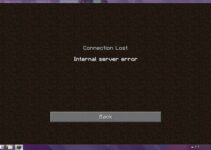While accessing multimedia content like watching a video or listening to an audio on your web browser.
sometimes you come across an error message like ‘Error Loading Player: No playable sources found’ which restricts you to further play a video or audio on the web browser.
This kind of error occurs mainly due to an un-updated browser, browser cache, or an old version of the flash drive.
How to Fix Error Loading Player: No Playable Sources Found?
No one likes to get disturbed while streaming. It’s quite annoying to get such an error while browsing.
Here, we have listed various effective and yet simple solutions to sort out this error and enjoy an uninterrupted browsing experience.
Read Also:
1. Reinstalling Adobe Flash Player
The majority of times, getting an ‘error loading player: no playable sources found’ is caused due to Adobe Flash Player.
Possibly, uninstalling and reinstalling the Adobe Flash player fixes the bugs and minor issues so you could get rid of loading player error. Follow the procedure given below in order to uninstall and reinstall Adobe Flash Player:
Step 1: At first, open Control Panel and select Programs and features.
Step 2: Further, direct towards Adobe Flash Player and right-click on it, and select Uninstall.
Step 3: Let’s move ahead, now head over to the official website of Adobe Flash Player.
Step 4: Here, you will see the latest version of Adobe Flash Player, click on the ‘Install Now’ tab and follow the on-screen instructions for the installation process.
Step 5: After the installation process is completed, restart your device.
Open the web browser and check whether the issue is resolved or not.
2. Updating Your Internet Browser
If you are using an outdated version of the web browser then you must first check for the latest updates of the browser before jumping to the other solutions.
As the browser updates regularly and fixes the bugs and makes some solid changes to improve the performance, so using an outdated browser might restrict you on accessing media content.
Here, we have explained about updating the Google Chrome browser as it is a widely popular and most used web browser.
In case, you are using a different browser then also instructions are quite similar or you can search online for the instructions of some specific browser.
Step 1: Firstly, open Google chrome.
Step 2: Now, at the upper right corner of the page, click on the three dots for the menu option.
Step 3: Further, scroll down to ‘Help’ and click on ‘about google chrome’.
Step 4: If the Chrome browser has any updates, it will automatically notify you and download the updates if any.
Step 5: Finally, click on Re-launch after completing the download process.
Get assured if updating the internet browser has solved this error or not. If not, opt for some other method.
3. Clearing Your Internet Browser’s Cache
Sometimes by simply clearing the web browser cache will fix this ‘error loading player: no playable sources found’ problem. Follow the given steps to clear the browser cache (in case of Google Chrome):
Step 1: At first, open Google chrome.
Step 2: Now, at the upper right corner of the page, click on the three dots for the menu option.
Step 3: Further, scroll down to ‘More tools’ and click on ‘Clear browsing data’.
Step 4: Afterwards, in the time range section choose ‘All time’.
Step 5: Now moving forward, tick the checkboxes for browser history, Cookies, and other site data, and Cached images and files.
Step 6: Then, click on clear data to confirm.
Step 7: Finally, restart the browser.
And confirm it by testing if the video or audio streaming is possible or not after clearing the browser cache.
4. Turn Off ActiveX Filtering For All Websites (For Internet Explorer users only)
Internet Explorer developed by Microsoft has a default feature termed as ActiveX filtering which blocks certain applications and websites.
It is quite possible that this feature blocks the Adobe Flash Player too. Turning off the ActiveX filtering feature might help you to get fix the loading playing error. To turn it off, follow the given steps:
Step 1: At first, open Internet explorer’.
Step 2: At the upper right corner of the page, click on the setting icon and move over to safety, and in the sub-list, you will get ActiveX filtering.
Step 3: Further, if it is seen checked besides ActiveX filtering, unchecked it to disable it.
Step 4: Finally, re-launch the internet explorer to see if the error is fix or not.
5. Make Sure That Websites Wre Allowed to Run Flash (For Google Chrome users only)
Well in certain cases, your browser settings are disabled to run flash, which is why you get an error loading player.
However, by allowing to run flash will get ‘error loading player: no playable sources found’ fixed. Follow the given steps to check if the websites are allowed to run flash (in case of Google Chrome):
Step 1: Firstly open Google Chrome.
Step 2: Further, in the address bar type ‘chrome://settings/content/flash’ and press Enter key.
Step 3: Now, navigate to ‘Allow sites to run flash’, and if it is disabled simply enable it.
Step 4: Finally, restart the chrome browser to make valid changes.
After allowing run flash confirm if this has resolved the ‘error loading player: no playable sources found’ problem or not.
6. Set up Flash Exceptions (For Google Chrome users only)
If still, the loading player error persists, managing the flash exceptions can solve this error loading player.
You can set flash exceptions to allow particular websites to run flash. Below we have explained the procedure to set up the Flash exceptions.
Step 1: At first, open Google Chrome.
Step 2: Further, in the address bar type ‘chrome://settings/content/flash’ and press Enter.
Step 3: Let’s move ahead, direct to Flash player settings.
Step 4: Now, click on the ‘Allow sites to run flash’.
Step 5: Afterwards, click on the Manage exceptions tab and add the address of the website which is causing error.
Step 6: Finally, restart the Google Chrome browser.
Verify whether you are able to watch the media content on the website for which you have set up exceptions.
7. Switch To a Different Internet Browser
When every other solution doesn’t work out for you, then switching to another web browser is a wise choice.
Sometimes, it is possible that a certain browser has some issues with the media player that leads to ‘error loading player: no playable sources found’ restricting you to access the video or audio content on the web page.
Thereupon, shifting to a different web browser help you to get rid of these video or audio playback errors.
8. Launching in Incognito Mode
One more reason behind facing a ‘error loading player: no playable sources found’ could be due to some third party extensions or third party plug-ins installed by users in the browser which are restricting the users to access media player in a web browser.
Hence, by launching the web page in incognito mode may help you to find which third-party extensions are causing trouble.
In incognito mode, all third party extensions and third party plugins are turned off. Now, if you open the webpage in incognito mode.
And then if you could watch the video or listen to the audio it means that there is some issue with these extensions in your browser.
So, in order to resolve the loading player error remove the third-party extensions and plug-ins from your browser and restart your device to make effective changes.
Read Also:
Conclusion
Above we have discussed effective yet simple solutions to fix the “error loading player: no playable sources found” pop-up while watching a video or listening to the audio on an internet browser.